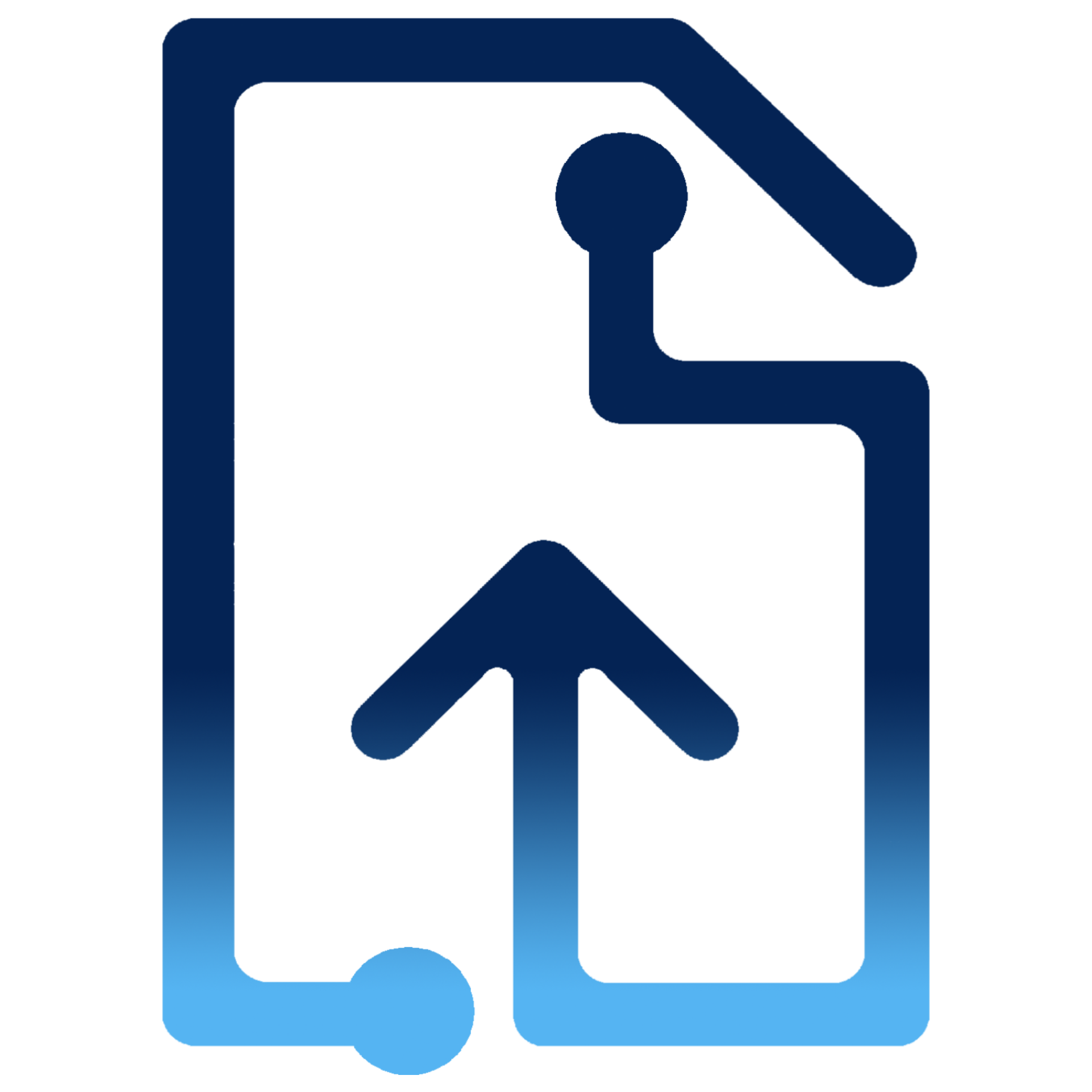FileInputButton
The default <input type="file"/> is just a quite boring button. That's why we present the<FileInputButton/> component which as an special input enhanced by the ability to allow users to choose files from a file dialog and also to validate an upload them.
The widget is useful for handling one
File
or a list of Files
in one or more of these scenarios:- The file(s) must be chosen from a File Dialog
- The file(s) must be validated or not. If validation is required, it can be done by taking into account a predefined set of allowed Common MIME Types; specifiying the max file size (in bytes) and/or the max amount of files.
- The file(s) must be uploaded somewhere in the internet.
This component works perfectly with
<FileMosaic/> and<FileCard/> components for displaying the files.Validation
In this demo you can see how
<FileInputButton/> component covers the following features when it comes to validating files.- Accepting specific file types.
- Accepting an specific number of files.
- Accepting files with an specific size (in bytes).
<FileInputButton onChange={updateFiles} value={files} accept={"image/*"} maxFileSize={28 * 1024} maxFiles={2} actionButtons={{ position: "bottom", cleanButton: {} }}/>{files.map((file) => ( <FileCard key={file.id} {...file} onDelete={removeFile} info />))}Custom validation
You can also override the FileInputButton validation operation by giving a custom validation function that must fit the following signature:
validator?: (f: File) => ValidateFileResponse. Custom validator can work together with accept
, maxFileSize
and maxFiles
props.Uploading
For uploading , the prop
uploadConfig
must be given. This prop recieves an object in which you can specify the HTTP method, the url, the headers and also extra data to be uploaded. The type definition for the prop mentioned can be found here.<FileInputButton onChange={updateFiles} value={files} accept={"image/*"} maxFileSize={28 * 1024 * 1024} maxFiles={2} actionButtons={{ position: "bottom", uploadButton: {}, abortButton: {}, }} uploadConfig={{ url: "https://www.myawsomeserver.com/upload", method: "POST", headers: { Authorization: "bearer HTIBI/IBYG/&GU&/GV%&G/&IC%&V/Ibi76bfh8g67gg68g67i6g7G&58768&/(&/(FR&G/&H%&/", }, cleanOnUpload: true, }} onUploadFinish={handleFinishUpload} fakeUpload/>{files.map((file) => ( <FileCard key={file.id} {...file} onDelete={removeFile} info preview/>))}Styling FileInputButton
You can use change the look and feel of the
FileInputButton component- FileInputButton with the colorprop defined will use this color as the theme color.
- FileInputButton with the textColorprop defined will use this value to define the color of the text to be displayed.
- FileInputButton with the variantprop defined can display the button in 3 different variants: contained(default), outlined and text.
- FileInputButton with the textTransformprop defined can display the text with a text transform style (e.g. "uppercase").
<FileInputButton>Default color</FileInputButton><FileInputButton color="#6200EE">color="#6200EE"</FileInputButton> <FileInputButton textColor="teal" color="aliceblue"> textColor="teal"</FileInputButton> <FileInputButton>{"Contained"}</FileInputButton><FileInputButton variant="outlined">outlined</FileInputButton><FileInputButton variant="text">{"Text"}</FileInputButton> <FileInputButton textTransform="uppercase"> {"Text transform uppercase"}</FileInputButton><FileInputButton textTransform="capitalize"> {"Text transform capitalize"}</FileInputButton><FileInputButton textTransform="lowercase"> {"Text transform LOWERCASE"}</FileInputButton><FileInputButton textTransform="none"> {"Text transform unset"}</FileInputButton>Label
You can specify a fixed label for
If not given, the default label is "Browse...".
<FileInputButton/> component.If not given, the default label is "Browse...".
<FileInputButton/><FileInputButton>{"Label as children"}</FileInputButton><FileInputButton label={"Files ui ❤️"}/>Ripple
According to Material Design, the Ripple component provides a radial action in the form of a visual ripple expanding outward from the user's touch. Ripple is a visual form of feedback for touch events providing users a clear signal that an element is being touched. In this component, a ripple is displayed When user clicks or touches the component.
For disabling the ripple effect you can set the
For disabling the ripple effect you can set the
disableRipple
prop to true.<FileInputButton>{"ripple enabled"}</FileInputButton><FileInputButton disableRipple>{"ripple disabled"}</FileInputButton>Disabled FileInputButton
According to Material Design a disabled state communicates when a component or element isn’t interactive, and should be deemphasized in a UI.
disabled
prop to true.<FileInputButton>{"input enabled"}</FileInputButton><FileInputButton disabled>{"input disabled"}</FileInputButton>Add or replace files
There are 2 different behaviours when user selects or drops new files:
- Dropzone with the
behaviourset to"add"will add the new files to the current array of ExtFiles. - Dropzone with the
behaviourset to"replace"will replace the current array of ExtFiles with the new ones.
<FileInputButton onChange={updateFilesAdd} value={filesAdd} label="add"/> {filesAdd.map((file) => ( <FileCard key={file.id} {...file} onDelete={removeFileAdd} info preview />))} <FileInputButton onChange={updateFilesReplace} value={filesReplace} variant="outlined" label="replace" behaviour="replace"/>{filesReplace.map((file) => ( <FileCard key={file.id} {...file} onDelete={removeFileReplace} info preview />))}Localization
Although the
The localization demo for this component can be found in the localization page.
<FileInputButton/> allows full control of label, this component uses the localization
prop in the validation and the upload process for setting status and messages according to the language that this prop refers to.The localization demo for this component can be found in the localization page.
API
See the documentation below for a complete reference to all of the props and classes available to the components mentioned here.